
via Imago
Source: Bandai Namco Entertainment

via Imago
Source: Bandai Namco Entertainment
Bandai Namco’s highly-awaited release Tekken 8 is just around the corner and you wouldn’t want your experience to be compromised by the barest of margins. However, to ensure a smooth ideal gameplay experience from the Tekken 8 PC launch, you’ll have to keep the graphic settings under check. Confused? Well, no need to strain the brain or the eyes as we have you covered with a step-by-step tutorial for Tekken 8 graphic enhancement on PC.
During the brand campaign of Bandai Namco’s forthcoming release, the developers have constantly emphasized the improvement in the quality of visuals. This became a huge point of celebration for the fighting genre fans as they had been rooting for such a leap in the franchise for a while. More importantly, it looked like the PC community was finally getting the long-awaited due. Here’s a step-by-step guide to make sure you don’t miss out on the amusing visual spectacle Tekken 8 offers to the table.
Unreal Engine 5 Settings
ADVERTISEMENT
Article continues below this ad
To make your visuals pleasing to the eye and enhance the PC graphics, the first highly recommended method is using the post-processing method. It basically adds a brush-up to the graphics rendered. To understand the function, you can relate it to the functioning of photo filters. As photo filters work to enhance the image in post-processing, these unreal engines 5 settings would brush up your dynamics of the graphics. These traits include motion blur quality, bloom quality, flare, depth of field, color fringe, grain quantization, and many more. All you need to do is copy and paste some commands to an additional Tekken 8 demo file on your PC.
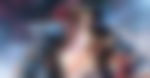
- Procedure
Look for a file with extension ‘engine.ini’ which you’ll find in your Tekken 8 folder on the PC. Once you open the extension, you’ll see a lot of codes already appearing on the interface. No worries, just add two bar spaces above the existing codes and copy-paste the commands:
r.BloomQuality=0
r.MotionBlurQuality=4
r.MotionBlur.Amount=0.30
r.SceneColorFringeQuality=0
r.Tonemapper.GrainQuantization=0
r.Tonemapper.Quality=2
r.MaxAnisotropy=16
r.AmbientOcclusion.Method=1
r.LensFlareQuality=2
r.DepthOfFieldQuality=2
r.DepthOfField.MaxSize=100
Make sure you set these commands to read-only or else the game can make changes to the commands.
2. Reshade CAS Sharpening
The reshading of CAS would help the players improve their image sharpness. Players can reduce the blue side effects of temporal upscaling such as DLSS, FSR, and TSR, which you’ll be using in Tekken 8 by default. For the unaware, advanced DLSS algorithms help determine detailing to the graphics to add to the realism value depending on the resolution of your screen.
The first highly recommended change is to include the sharpening filter for the game. Traditionally, the Tekken franchise has used the sharpening filter historically but not with the latest version Tekken 8.
All you need to do is download the reshade sharpening tool from chrome, can visit through the link. Upon completion, make sure it’s running for Tekken 8, and more importantly, check if CAS is ticked off in the program.
3. Graphic Card settings (Recommended)
- For NVIDIA card users
Ensure your DLSS software is updated to the latest note. It’s actually a DL file that can be updated for the best late version. To update your DLSS to the latest version, you can download the chrome extension from the link. NVIDIA DLSS DLL 3.5.10 is the recommended version for the best graphics on your NVIDIA cards.
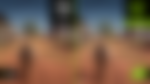
- For AMD users
Experiment with the VSR feature in the control panel.
Go to your control panel, and look for a setting called DSR factors. Now if you’re above a 2,000 series card, enable the top 2 DL scaling settings. But if you’re on a lower series card, move the settings to 2 times in the Legacy Settings section.
The only difference is AI enhancement, the DL setting for higher series cards would use the intelligence to brush up detailing while it might only cause resolution issues for the lower series frames.
Recommended Specs for Tekken 8
Of course, another important factor that would determine your experience in Tekken 8 is what ideally would work best for the game. Let’s have a look:
CPU: Intel Core i7-7700K or AMD Ryzen 5 2600
GPU: Nvidia GeForce RTX 2070 or AMD Radeon RX 5700 XT
RAM: 16 GB
OS: Windows 10 64-bit
ADVERTISEMENT
Article continues below this ad
Disk Space: 100 GB
Other specifications:
- DirectX Version 12
- Broadband Internet connection
- DirectX-compatible sound card or onboard chipset
- FPS (frame rate/s): Stable at 60 or more
- Resolution: 1920×1080
- Setting: LOW/OFF (minimum requirements)
- Anti-aliasing: OFF (minimum requirements)
- Setting: HIGH (recommended requirements)
ADVERTISEMENT
Article continues below this ad
So, verify all these highly recommended changes and you’ll probably have the most pleasing of experiences with the coming Bandai Namco adventure!
Watch this Story: Best Selling PlayStation, Xbox. Nintendo, and PC Games of All-Time
ADVERTISEMENT
ADVERTISEMENT
ADVERTISEMENT
ADVERTISEMENT

